Technical Tip
- In Micronet General Ledger (MGL), narrative text can also be entered against GL accounts.
- In Micronet Job Costing (MJC), narrative text can be entered against jobs, plant and maintenance contracts.
You can add narrative text – comments that can be viewed throughout Micronet – to the Item master file, Debtor master file, Salesperson master file, and the Supplier/Creditor master file. Users can then view these comments by pressing F5 when they are creating or updating invoices, purchase orders, debtors and items.
|
|
|
Technical Tip
|
To add or edit narrative text:
Micronet displays a screen showing any existing narrative text for the file. The screen shown here is the Supplier Audit Text screen.
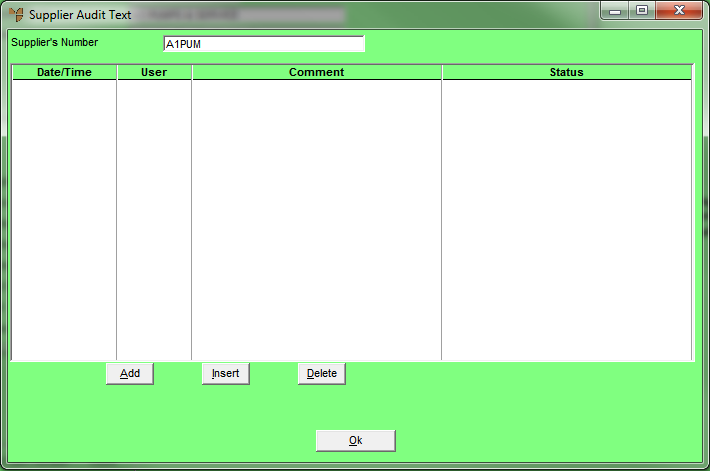
If you selected to add, insert or edit a comment, Micronet displays another screen where you enter the narrative text. The screen shown here is the Suppliers Text Audit screen.
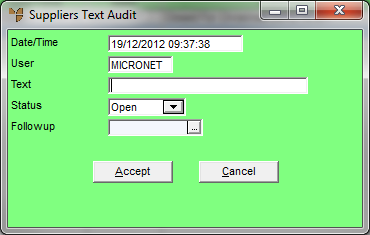
|
|
Field |
Value |
|
|
Date/Time |
Micronet displays the date and time that the comment was added. |
|
|
User |
Micronet displays the user ID of the user who added the comment. |
|
|
Text |
Enter a comment for this item or edit the comment if required. |
|
|
Status |
Select a status for this comment to be displayed on the narrative text dialogue. Options are:
|
|
|
Followup |
Enter or select a date for follow-up action on this comment. |
|
|
|
Technical Tip The values you enter in the fields on this screen can be used to create tailored reports on all narrative text entered (refer to "Reports - Narrative Text"). |
Micronet redisplays the screen so you can enter another comment.
Micronet redisplays your original narrative text screen.